|
Client Settings : Ubuntu
2015/05/20 |
|
Configure Proxy Client to connect to the Proxy server.
|
|
| [1] | Configure proxy settings like follows on Ubuntu Client. |
|
root@client:~#
vi /etc/profile # add follows to the end (set proxy settings to the environment variables)
MY_PROXY_URL="http://prox.srv.world:3128/"
HTTP_PROXY=$MY_PROXY_URL
HTTPS_PROXY=$MY_PROXY_URL FTP_PROXY=$MY_PROXY_URL http_proxy=$MY_PROXY_URL https_proxy=$MY_PROXY_URL ftp_proxy=$MY_PROXY_URL
export HTTP_PROXY HTTPS_PROXY FTP_PROXY http_proxy https_proxy ftp_proxy
root@client:~#
source /etc/profile
# it's OK all, but it's possible to set proxy settings for each application like follows # for apt
root@client:~#
vi /etc/apt/apt.conf # create new Acquire::http::proxy "http://prox.srv.world:3128/"; Acquire::https::proxy "https://prox.srv.world:3128/"; Acquire::ftp::proxy "ftp://prox.srv.world:3128/"; # for wget
root@client:~#
vi /etc/wgetrc # add to the end http_proxy = http://prox.srv.world:3128/ https_proxy = http://prox.srv.world:3128/ ftp_proxy = http://prox.srv.world:3128/ |
|
Proxy Clients' Settings : Windows
|
|
Configure proxy settings like follows on Windows Client.
|
|
| [2] | For exmaple on Firefox, Open [Tool] - [Option] and move to [Detail] - [Network] tab, and then click "connection settings". |
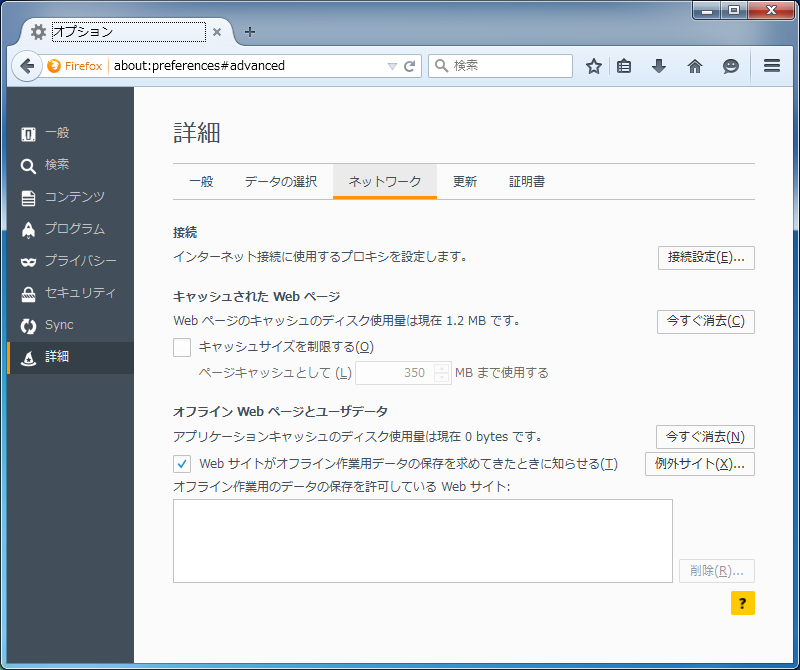
|
| [3] | Check a box "Configure Proxy manually" and input your server's hostname or IP address. It's OK, it's possible to access to the web via proxy server. |
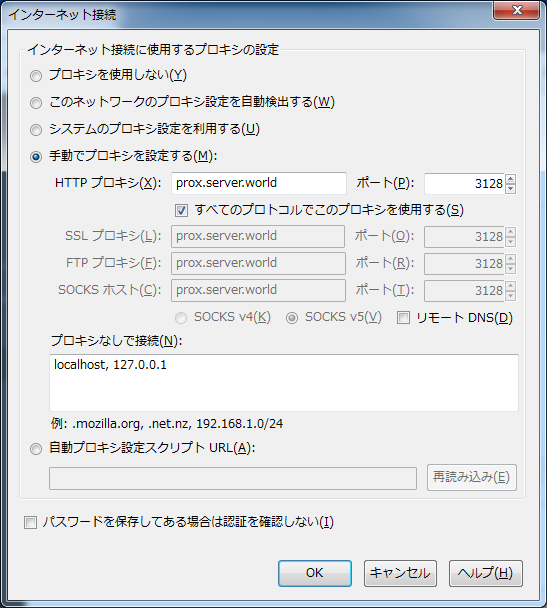
|